3.0 Create a VM
If the ISO for the operating system that you desire is not already available in the existing catalog of ISO Images, you must download it. Please do look first, to see if it is already there.
- Download ISO images of VMs you'd like to virtualize:
- Upload ISOs to Proxmox
- Click on a node > local (node name) > ISO Images > Upload
You will have to repeat the upload on each node you have
IMAGE SHOWING WHERE TO UPLOAD ISO IMAGES: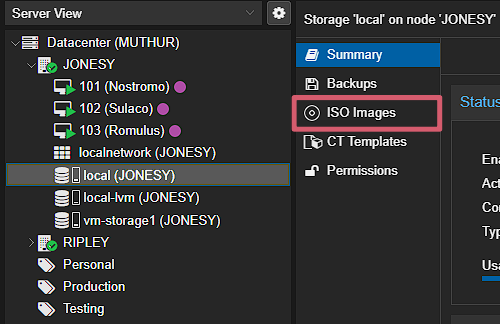
- Click on a node > local (node name) > ISO Images > Upload
- Create a new Ubuntu Server VM on the Proxmox server
- Create a VM on the top right of the Proxmox GUI
- Allocate enough resources (i.e. CPU, storage, memory, etc.) for your use case
IMAGE SHOWING WHERE TO CREATE A VM: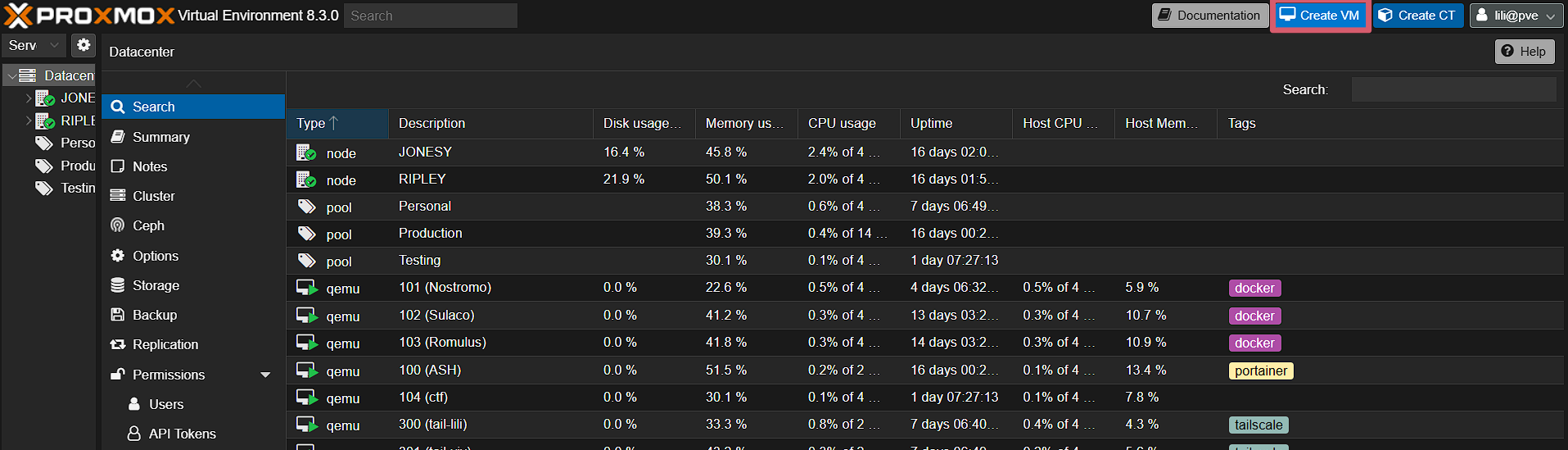
Last Updated: 2/20/2025
Contributors: Lilian, Vivian
